On this page some info about Tesla Model 3 (M3), but we start with some generic EV info.
GENERIC EV GOOD TO KNOWS
- Cards for EV drivers: if you're Dutch, check out laadpastop10.nl/faq / laadpastop10.nl for what cards to get for charging at non-Tesla locations in the EU.
- Also check out this blog from 2021 about the best charging card in European countries
- Best EV app: find the best charge map app for EV drivers per country/area at mostaladda.eu. Btw, also check out A Better Route Planner (ABRP), ChargePrice.app, TezLab and TeslaFi.
- Home charger: I haven't found a great recent independent comparative video or article about home chargers for my home market (Netherlands). For now, i hope you'll check out the MyEnergi Zappi, especially when you have your own solar panels.
- Winter pre-charge: to get more mileage in the winter,
pre-heat your car before leaving while it is connected and charging, so
the pre-heating won't lower your range. More winter driving tips.
- Save money while charging smart: energy prices differ during the day, so you can charge extra smart:
- the app Laadje checks at what time during the day energy prices are the lowest, and will charge your Tesla during those times. In this way you contribute in balancing the grid, and you can save money while doing so!
- the Jedlix app can help make the most of that, while also helping balancing the energy grid. So check it out, although it works with a limited number of EV brands.
TESLA MODEL 3
While preparing for delivery & driving a Tesla Model 3 (M3), i learned the following nice features (in general, it's worth checking out the short Tesla video's about the model 3, the Tesla DIY page, the FAQ, the Tesla support page and reading the manual (EU/US), and just checking out all options on the console).
I've created a playlist with video's that contain info to get you started, video's with tips etc. You can skip to the next video in the list when a video is not to your liking:
Apart from those, i also like the following features and have the following tips (all based on a Tesla 3 build around aug 2019 with firmware 2020.20.12):
- Model 3 can automatically fold and unfold the side mirrors based on location, which saves you from having to manually position them each time you need to fold or unfold the mirrors when at a frequented place (such as narrow garages, tight parking spaces, etc.). To set up, Model 3 must be driving at a low speed (less than 3 mph (5 km/h)) or stopped at the location you want your vehicle to remember. Go to Controls > Quick Controls > Mirrors > Always Fold Mirrors at this Location. Next time you approach the saved location, your mirrors fold and unfold within 25 feet (7.5meters) of the specified location.
- Seat adjust-ability: don't forget your front seats are 3-way adjustable, including lumbar. Check all the knobs at the side of your chair ;-).
- Phone charging done right: if your version didn't came with one: get a wireless charging pad or one or two 'right angle usb lightning cables' to make it easy to slot your phone into a charge plug (instead of using non-right-angle cables that tend to move around)
- Unlock & drive: enter your car using a paired phone or key fob (or use a key card), press the brake and shift gear. Wait to long, and you might need to re-authenticate (with the key card or phone).
- Exit & lock: put car in Park (or open the door which normally will put it into P as well), open the door, exit and walk away with a paired phone or -fob (or lock with your key card). When the doors lock, the exterior lights flash once. To also hear a confirmation sound, touch Controls > Locks > Lock Confirmation Sound > ON.
- Free miles: when you buy a Tesla and do so using someones 'referral code/link', you don't pay anything extra BUT you (and the other person) get 1.000 free super charger miles. You can use our link: https://ts.la/corine26070 .
TESLA M3 GOOD TO KNOWS
- Open all doors: to make it convenient to pick up passengers,you can also unlock all doors at any time by shifting into Park then pressing the Park button (at the end of the right stick) a second time. (you can also click the padlock on the console)
- Dash cam - save on honk: when you've installed a USB drive, you can use dash cam. To save the last 10 minutes, you can click the dash cam icon on the console, but you can also use 'Controls > Safety and Security > Save Clips on Honk > ON' so the last 10 minutes is saved when you honk.
- Brakes auto on on regenerative braking: If regenerative braking is aggressively slowing Model 3 (such as when your foot is completely off the accelerator pedal at highway speeds), the brake lights turn on to alert others that you are slowing down.
- Navigation
- Drop pin to navigate. Drop a pin by pressing and holding your finger anywhere on the map. When you drop a pin, or touch an existing pin, the chosen location is centered on the map, and a popup window provides information about the location. From this popup, you can navigate to the location.
- Navigate to 'Hungry'/'Lucky'. Model 3 can suggest nearby locations based on whether you are feeling Hungry or Lucky. In the navigation search bar, touch Hungry or Lucky. Hungry suggests popular restaurants, whereas Lucky suggests popular destinations (such as museums and amusement parks). For a new suggestion, go back and touch Hungry or Lucky again for different results.
- Round trip energy estimation. When navigating to a destination, Model 3 helps you anticipate your charging needs by calculating the amount of energy that remains when you reach your destination. When navigating, the map displays this calculation at the bottom of the expanded turn-by-turn direction list (see Navigating on page 150). If you also want to know if you have enough energy for a round trip, touch the energy calculation to display an estimate of your round trip energy usage.
- Minimize charging times during trips. Trip Planner helps you take longer road trips. If reaching your destination requires charging, Trip Planner routes you through the appropriate Supercharger locations. Trip Planner selects a route and provides charging times to minimize the amount of time you spend driving and charging. To enable Trip Planner, touch the map's settings icon, then touch Trip Planner. Bonus for using this option over just stopping at a Supercharger yourself: the car will pre-heat the Battery to maximize conditions for fast charging.
- Visualize (projected) energy consumption. The Energy app provides a visual representation of your vehicle's real-time and projected energy usage. To use the Energy app, navigate to Application Launcher > Energy on the touchscreen
- Expand/Collapse route. When you've entered a destination, you can easily change between the expanded route or condensed view by tapping the destination title.
- Waze on Tesla. Visit https://teslawaze.azurewebsites.net/ on your Tesla browser to get Waze on your Tesla.
- Autopilot/FSD
- Overtake Acceleration: When following a vehicle with Traffic-Aware Cruise Control active, briefly engaging the turn signal (to indicate a move into the passing lane) accelerates Model 3 towards the vehicle ahead. By momentarily holding the turn signal lever up or down, you can quickly accelerate up to your set speed without having to press the accelerator pedal. Overtake Acceleration is intended as an aid when passing a vehicle ahead of you. When the turn signal is engaged, Traffic-Aware Cruise Control continues to maintain distance from the vehicle ahead, but allows you to drive slightly closer than your selected distance. Read more about it in the manual.
- Autosteer & objects partially in driving lane : Maybe
you've seen video's of people where their Tesla (almost) hits something
partially in the driving lane. The manual states: "Autosteer is not
designed to, and will not, steer Model 3 around objects partially or
completely in the driving lane". Good to know ;-). Might improve with
updates.
- Touch to set speed limit. Model 3 will show the speed limit it detected or derived on the touch screen. When you click that icon, Model 3 will set that speed as cruise speed.
- Unattended autopark. When in front of a tight parking space, double tap the P button on the right stalk twice to pop up a menu. Select whether the parking spot is to the front or back of your Tesla, get out of the car, and the car will park itself.
- EU limiting FSD: an excellent article on why FSD is limited within the EU.
- Mute audio: press the left scroll button. Press again to un-mute.
- Sentry
- Backup at Tesla: The Model 3 has a Sentry mode. It records video. But i wondered: what about 'off site storage' of the recorded video? But what do you know: when the Alarm state is triggered, the most recent six seconds prior to the security event may be sent to Tesla for temporary backup for approximately 72 hours. You can enable or disable the collection of this video at any time by touching Controls > Safety & Security > Data Sharing.
- Auto on, but not at... You can customize Sentry Mode to automatically activate, but exclude specific locations like home, work and favorites
- What drive? For local storage you need for instance a USB thumb drive or SSD. The Samsung T5 500GB is often quoted as being a good option that works with the Model 3.
- Battery
- Lifetime: The most important way to preserve the Battery is to LEAVE YOUR VEHICLE PLUGGED IN when you are not using it. This is particularly important if you are not planning to drive Model 3 for several weeks. When plugged in, Model 3 wakes up when needed to automatically maintain a charge level that maximizes the lifetime of the Battery. Here some data about Tesla 3 battery degradation.
- Self discharging: The Battery can discharge at a rate of approximately 1% per day, though the discharge rate may vary depending on environmental factors (such as cold weather), vehicle configuration, and your selected settings (like whether Sentry is on, whether apps are preventing the model 3 to enter sleep mode etc).
- Open charge port: many options for this, but maybe easiest: Press the bottom of the charge port door when Model 3 is unlocked or an authenticated phone is nearby.
- Slow pulse, almost full: The frequency at which the charge port light pulses slows down as the charge level approaches full. When charging is complete, the light stops pulsing and is solid green.
- Dutch readers definitely check out this page with lots of info on charging, battery chemistry, calibrating the battery, what parts of your car uses the most energy, charing at home and on the road, degredation etc
- Hazard lights button. In case you want to alert people driving behind you about a hazard: the button is located in the ceiling, above the rear view mirror.
- Escape in case of an emergency: an illuminated mechanical release located inside the rear trunk allows you to open the rear trunk from the inside if Model 3 has no electrical power. This mechanical release also allows a person locked inside to get out. Make sure you know to find it (check this video and/or look it up in the manual ;-)).
- Voice control. Control various aspects of Model 3 by speaking statements or commands. For example, "Speed up the wipers", "The screen is too bright", "Turn on the driver's seat heater", "I'm cold", activate Sentry Mode ("Keep Tesla safe"/"Keep my car safe"/"Sentry on") ... A complete list (EN/NL)
- Voice controlled bug reporting: You can use voice commands to provide feedback to Tesla. Say "Note", "Report", "Bug note", or "Bug report" (in the English language) followed by brief comments in your language of choice. Model 3 takes a snapshot of its systems, including your current location, vehicle diagnostic data, and screen captures of the touchscreen.
- A list with voice commands.
- Entertainment
- Don't forget to try out Mario Kart (using your actual steering wheel :-))
- And check out Caraoke/Karaoke (available in the music menu)
- Visit https://abettertheater.com/ to get more streaming options using the Tesla browser
- Towing hook: In case you need to tow, consult the manual! The tow eye is located under the carpet in the front trunk. Locate the tow eye cover, a cover in the lower left of the front bumper; release the tow eye cover by pressing firmly on its top right perimeter until it pivots inward, then gently pulling the raised section toward you. Fully insert the tow eye into the opening, then turn it counter-clockwise until securely fastened.
- Icy conditions?
- Use low regen on snow/ice: Tesla recommends using the Low setting in snowy or icy conditions to help maintain vehicle stability.
- Disable auto mirror folding: If ice buildup is expected when parking, turn off Auto-Fold Mirrors by navigating to 'Controls > Mirrors > Auto-Fold > ON'
- Raise wipers: Controls > Service >Wiper Service Mode > ON. This raises your wipers so they are against the windshield and they can defrost while the windshield defrosts
- Use seat heating: Using the seat heaters to keep warm is more efficient than using climate controls.
- Stay clean: keep the sensors and radar free of snow, ice,mud, and dirt to allow best Autopilot performance. Occasionally remove any buildup of dirt by wiping the components with a soft cloth dampened with warm water.
- Turbo defogging: press the defog front window icon in the lower bar of the touch screen twice to turbo defog.
- WD40 for door handles: Preemptively applying WD-40 to the door handle pivot pins can help prevent ice buildup inside your door handle. Read the manual on how to apply.
- Parking on a slope. While parked, press the P button on the right stalk for 2 seconds to engage the emergency park (a red P indicator will appear).
- Cleaning the car. From the manual: "If washing in an automatic car wash, use touch-less car washes only. These car washes have no parts (brushes, etc.) that touch the surfaces of Model 3. Using any other type of car wash could cause damage that is not covered by the warranty"
- Talking about (paint) damage: in case you want to repair damaged paint: you can find your color codes for instance here, and for instance in the Netherlands order cans of paint here.
- Long parking at an airport: Dutch article here.
- Whining noise
- Even when not in use, you may hear Model 3 emit a whining noise or the sound of water circulating. These sounds are normal and occur when the internal cooling systems turn on to support various vehicle functions, such as maintaining the 12V battery and balancing the temperature of the high voltage Battery.
- When charging, particularly at high currents, the refrigerant compressor and fan operate as needed to keep the Battery cool. Therefore, it is normal to hear sounds during charging
- Closing the front trunk: press with both hands just next to the center. So not with 1 or 2 hands at the center ;-)
- Pedestrian warning system: causes Model3 to emit sound when driving below 20 mph(32 km/h). Not available on vehicles manufactured prior to sept 2019. And only the US manual notes it, so not available (yet?) in non-US cars.
- Cleaning your Tesla: for the plastic parts i read this tip: "First used water with a little APC, All Purpose Cleaner (don't use too much) to clean. Follow up with stuff to treat plastic-with-matte-finish (like from Megiuars). Rub in with a clean dry cloth. Treat all plastic parts."
RESET MODES
Since so much is 'computerized', these cars sometimes can at times show typical computer kind of problems. For situations like that, the Tesla offers 2 kinds of resets:
- Soft reset: press and hold down the 2 scroll balls on the steering wheel simultaneously for a couple of seconds until the center screen reboots
- Power Cycling the vehicle: 1.Shift into Park. 2. On the touchscreen, touch Controls >Safety & Security > Power Off. 3. Wait for at least two minutes without interacting with the vehicle (do not open the doors, touch the brake pedal, touch the touchscreen, etc.) 4. After two minutes have passed, press the brake pedal or open the door to wake the vehicle
Holding the brake while pressing down the scroll wheels is the same as without pressing the break. Also, there is an even more hard reset involving unhooking the battery, but we'll leave that to a Tesla service center/specialist ;-).
BUYING A TESLA WITH A BONUS
ACCESSOIRES
BUYING A TESLA WITH A BONUS
You can simply buy a Tesla. Or do it using a link from a current Tesla-owner, which will give you 1.500 free (!) supercharger km's (and also give me 1.500 free supercharger km's). There is NO catch! Ready to order a Tesla: do it through https://ts.la/raoul28447 .
Accessories we have or i read are good:
- we bought
- trunk mat from 'Good Road Store' (you wonder how some people come up with store names and who is behind a name/store )
- center console sticker from 'Carrmovil Factory Store'
- center console organizer/storage box from 'AvtoiMoto Store' (o.k., but you can't open or close the most remote storage cover without removing this drop-in organizer)
- plugs, adapters and converters you might want when on a road trip through Europe
- interesting development: micro displays, like to read your speed behind your steering wheel:
- or head up displays like this one, or this one (seen sold by ThinSGO and BMZX). Or a wide screen one (always need to wonder how long these companies will keep developing and support the product and software and one needs to think 'what happens when they stop supporting this': maybe you'll be o.k., maybe the product will become more or less unusable)

- Don't want to carry the keycard with you? Maybe use a ring, bracelet etc.
- Want to sleep/camp in your Tesla? The DreamCase is available for many Tesla models. Does take a few nights to make it cheaper that staying in a hotel room. But comes with a nice mattress and they also have an insulation set for camping in cold climates so you use less energy to keep the cabin comfy. There are cheaper options, bur check out reviews to see which one seems the best for you: TesMat and TesCamp.
RANGE, ACTUAL, THEORETICAL ETC
A nice graph showing what the range of different models Tesla at different average speeds (range is almost 150% more when driving 90 compared to 120 km/h) can be found here.
VIN RECALL SEARCH
On this website by entering your VIN you can see whether any recall applies to the vehicle.
STUFF YOU SOMETIMES GET TO DISCUSS
- TCO of an EV: Dutch article of the Rabobank and Maarten Steinbuch
- Great EV background info: want to read up on EV history, cost, savings, environmental impact etc, check out this EV wiki page.
- Sometimes people wonder: do electric cars really have a lower CO emission? This (Dutch) video tries to explain:
- Or, what about electric trucks? Why that will probably happen, read this.
- Why not hydrogen? Sometimes you get in a discussion
about why electric vehicles are a good idea and whether running cars on
hydrogen is better. Volkswagen created this clear diagram showing why
hydrogen is less efficient than using electricity directly:
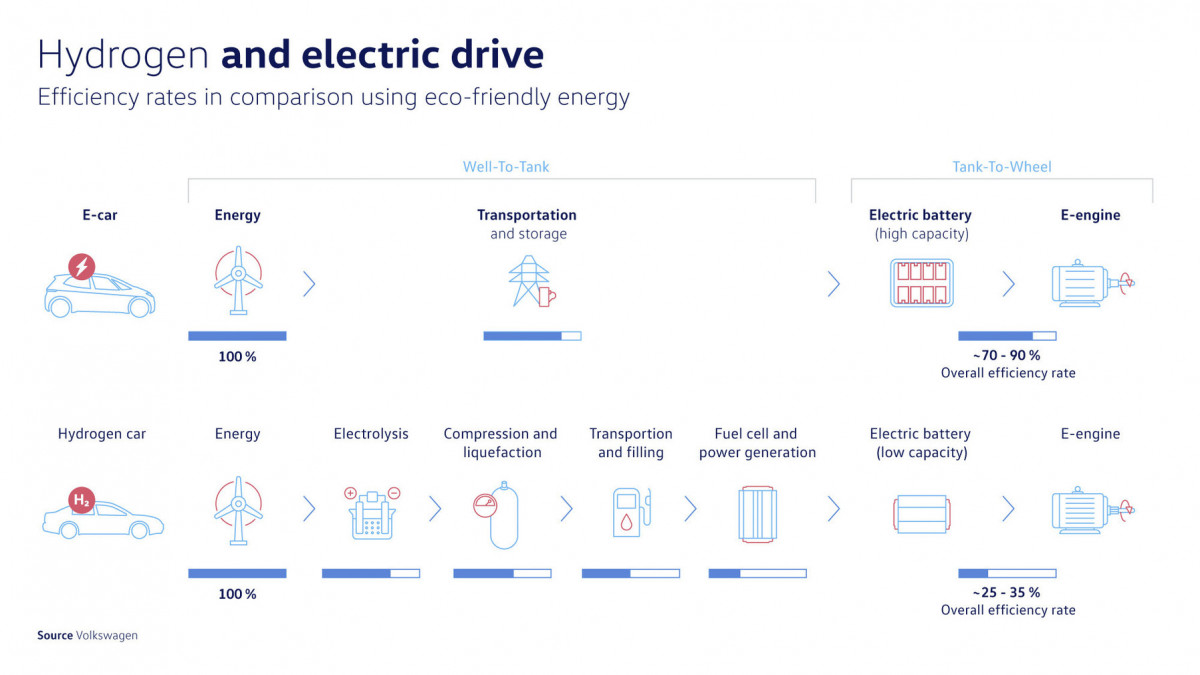
DUTCH/NEDERLANDS: in dit blog deel ik een aantal handige tips voor als je voor het eerst een electrische auto gaat rijden, zoals welke laadpas, welke laadpaal etc. Daarnaast wat handige info voor als je voor het eerst met een Tesla model 3 gaat rijden, met wat highlights uit de Tesla 3 handleiding.


Geen opmerkingen:
Een reactie posten